If you’re already a RescueTime user, you know how tracking and analyzing your time can help you get more done and feel accomplished each day. But how can RescueTime help when you work from home?
Working remotely comes with its own set of unique issues and challenges. And while not all of them can be solved with software, many can.
In this short guide, we’re going to show you how to use RescueTime to help with:
- Work from home guilt (WFHG) or, never feeling like you’ve done “enough”. This is the anxiety you feel from not being seen by your coworkers or boss that causes you to work too much and always feel like you could be doing more.
- Home-specific distractions and interruptions. This includes external interruptions from family or pets as well as the unique internal distractions at home that pull you away from work (like suddenly feeling the need to clean your kitchen or reorganize your pantry!)
- No clear boundaries (aka working too much). When you don’t leave your workplace it’s hard to properly disconnect and stop working at the end of the day.
We’re going to be using a lot of RescueTime features like Alerts, Offline time, and FocusTime (distraction blocking). If you don’t have a RescueTime account yet, you can get a 14-day free trial here!
Whether at home or in an office, working more isn’t the solution
Before we dive in, it’s important to remember that working from home isn’t just about being more productive.
In all our research, we’ve found that most people have just 3 hours a day where they’re truly productive. Working more hours—either at home or in an office—will never give you the results you want.
Instead, this guide is going to help you discover and then make the most of your best hours each day. If all goes well, you’ll end your workdays feeling accomplished and be able to disconnect and spend more time with the people and activities that matter most to you.
What we’re going to cover:
- Tracking your new WFH working hours
- Finding a productivity “baseline” to counter work from home guilt
- Using the Productivity Reports to find your peak work hours each day
- Blocking distractions with FocusTime
- Setting Alerts to help you end the workday and avoid burnout
- How to create more connection with your team using the Slack integration
Getting set up: Define your Work From Home Hours and add new Offline Time categories
Let’s start by customizing RescueTime to be more accurate for reporting your work from home data.
First, you want to update your Work Hours to reflect your new schedule. You can find these under Tools and then Advanced Filters.

By setting your Work Hours, you can create goals and alerts that are specific to just when you’re working, view just your work hours in reports, and even block certain sites or distractions at different times.

if you’re looking after kids or have other obligations).
A great by-product of this exercise is that it forces you to choose your ideal daily schedule. One of the main challenges of working from home is sticking to a regular routine. And simply writing down when you want to work can help keep you on the right track.
Next, you want to set up your Offline Time categories to reflect the tasks you do at home that aren’t on your device.
From your RescueTime dashboard, head to the Offline Time page and then click on Offline Time Settings.

Now, enable offline time prompts. This means RescueTime will ask you what you were doing when it notices that your device is inactive.

Next, customize the offline time categories you can choose from. Try to pick the most common things you find yourself doing when working at home. For example, cleaning, kids, phone call, working out, or anything else.

Now you’ll be able to track how working from home impacts your productivity.
Remove WFHG by finding your productivity baseline
With RescueTime properly set up, the next thing we want to do is get a work from home productivity baseline.
In other words, we want to answer the question: “How productive are you in your normal working scenario?”
Working from home often means losing context around what a good day is.
A productivity baseline helps you manage expectations, uncover opportunities for growth, and even judge the results of new productivity experiments!
But more than anything, it will help reduce the guilt and anxiety that you’ve never done “enough” when working from home.
To find your baseline, we’re going to look at your historical trends. You can choose either a weekly or monthly view (depending on how much time you’ve logged).

Looking at this dashboard, you can see what an “average” day looks like for you, including:
- Total time logged per day
- Average daily productivity pulse
- Daily breakdown of what categories of tools you use the most
Finally, if you scroll down on this dashboard, you’ll see your goal progress (and how it’s trending).

Now you can quickly get a read on your productivity at home and how it compares to when you worked in an office. You can write these numbers down or just quickly switch to your monthly view whenever you’re checking your dashboard.
Work smarter: Use Productivity Reports to find your peak productive hours (and build your daily schedule)
Now, we want to optimize our working time so we don’t end up working more or feeling like we need to catch up. (Remember, you only have around 3 hours of productive time a day!)
Working from home can be considerably more productive than when you’re in the office. But this depends on working at the right time.
We all have times of the day when we’re naturally more productive and focused. When you work from home, it’s important to set this time aside for your most important work. (Otherwise, you’ll end up struggling to get things done when all you want to do is sit the couch!)
Here’s how you can use RescueTime to find your most productive hours.
Stay on your monthly or weekly dashboard and scroll down to the Spotlight on this month/week and look at the Daily Patterns.

If you want more in-depth information, head to your Productivity report by time of day. (Reports > Productivity > Time of Day).

This report shows when you’re most productive and is a good roadmap for your daily schedule. Match your most important work to your highest productive time and “shallow work” like emails and calls when you’re naturally more distracted.
Check out this post, if you want to learn more about creating a daily schedule using productivity data check out this post.
Blocking at home distractions: Use FocusTime to block your news intake first thing in the morning (or all day)
If you’re like most people, you’re probably spending more time than ever reading the news right now. And while it’s good to stay informed, you might want to put limits on your consumption. This goes for all sorts of digital distractions.
Whether you’re checking news sites or social media, FocusTime can help you curb your impulse.

Head to Tools > FocusTime to open your settings and choose what sites get blocked, if you can unblock during your session, and what block site you get (I like the productivity pets personally).

You have a few options for triggering when FocusTime blocks distractions.
First, you can manually start it from your toolbar. Click on the RescueTime icon and then Start FocusTime and choose how long you want it to be active.

Next, you can set app or site limits using Alerts.
Head to Tools > Goals & Alerts and then Alerts & Notifications. You can create a new Alert for time spent on News and Opinion and then click on Alert Actions to set a custom message and enable FocusTime.

Finally, you can schedule FocusTime sessions using our calendar integration with Google Calendar or Outlook. Once active you can add #focustime to your event title or descriptions to enable FocusTime for its duration.

I like to use FocusTime first thing in the morning or right after lunch when I’m feeling tired. Or, you can use it in the evenings when you want to control news overload.
Finding balance: Set Alerts to build better habits, create boundaries, and battle burnout
We just talked about using Alerts to trigger FocusTime, but you can also use them to help shape your habits and schedule when you work from home.
If you’re unfamiliar, Alerts are real-time notifications triggered by crossing some threshold of time. You set the activity, time limit (or goal), and a custom message and action to happen when you hit it.
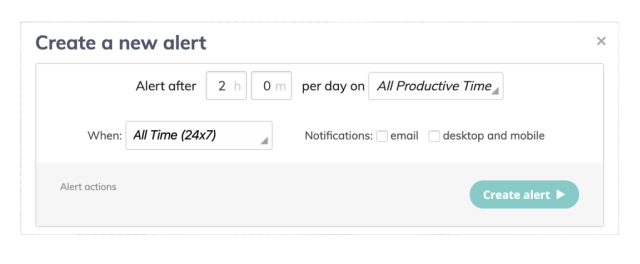
For example, you can have an Alert triggered for when you hit 15 minutes of social media time during the workday that will tell you to focus on work and automatically enable FocusTime for half an hour.

There are tons of ways to set up Alerts to help build better habits. But here are a few that are especially useful when working from home:
- When you hit your productive time goal for the day. For example, 4 hours of productive time. This helps you know when you’ve done “enough” for the day and reduces WFHG.
- If you’re spending too much time on emails, social media, or anything else during the day. This keeps you aware of where your time is going so you can focus on what matters most to you.
- When you’re working too much outside of work hours. This helps you separate your work from everything else and not get sucked into working nonstop.
- Get a reminder to get up and stretch during the day. We all need breaks. You can set up Alerts to tell you to stretch, give your eyes a break, or go for a quick walk. (Check out more of our Wellness Alerts here).
We put together a list of example RescueTime Alerts you can activate and customize with one click here.
Tell others when you’re focused using the RescueTime Slack integration
Lastly, one of the hardest things to do when you work from home is create a sense of “togetherness.”
In an office, it’s easy to look up and check in on a teammate. But at home, you don’t know if your quick question is going to interrupt their focus.
If your team uses Slack, the new RescueTime integration is a great tool for building that context and awareness.

RescueTime for Slack automatically broadcasts what you’re working on to your teammates based on what you’re currently doing. You can choose which activities are broadcast and even set a custom status message and emoji for each.

This means that teammates can quickly see if you’re busy or doing meaningful work before sending you a message. It creates the kind of team environment that remote workers rarely get without any sort of manual entry.
Wherever you work from, RescueTime can help you get the most out of your day
We all need a little help during times of uncertainty. We hope this short guide helps you feel a bit more calm and confident about working from home.
If you have any questions or want to share your own tips for staying motivated and focused at home let us know in the comments below!


Thanks, This article is really helful.
Thanks for sharing this useful information with us I am so greatful